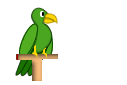 TestDisk is a free open source software which helps recovering
data from a corrupt usb flash drive. Recently my flash drive got corrupted, and
was asking to be formatted under windows once
plugged in. I tried opening the pen drive under several operating systems
including windows xp, vista, windows 7, fedora, ubuntu etc. But in most of
them, “Insert a Disk into drive x” and “Drive is not formatted” error was
popping up.
TestDisk is a free open source software which helps recovering
data from a corrupt usb flash drive. Recently my flash drive got corrupted, and
was asking to be formatted under windows once
plugged in. I tried opening the pen drive under several operating systems
including windows xp, vista, windows 7, fedora, ubuntu etc. But in most of
them, “Insert a Disk into drive x” and “Drive is not formatted” error was
popping up.
As the data in my removable drive was not that critical, I
started experimenting with different free data recovery softwares. Out of them, TestDisk,
turned out to be the best in recovering my lost FAT32 partition.
TestDisk Features:
- Fix partition table and recover lost/deleted partition
- Rebuild/Recover FAT32 boot sector
- Fix FAT Tables
- Rebuild/Recover NTFS boot sector
- Undelete files from fat, ntfs and ext2 filesystem
- Copy files from deleted partitions
- Supported Operating systems: DOS, Windows 2000, XP, Vista, Windows 7, Linux, MacOS X etc
How to Recover Files using TestDisk:
Common symptoms or errors seen when a drive gets corrupted
is, Windows Explorer shows primary partition as raw or unformatted and Windows
prompts this error message.
“The drive is not formatted, do you want to format it now?”
To recover a partition or repair a file system, you must run TestDisk with
full administrator privileges. In Windows Vista, right click Testdisk.exe and
select “run as administrator” option.
To recover partition from a media image or repair a
filesystem image, run
testdisk image.dd to create a raw disk image
testdisk image.E01 to recover files from an Encase EWF
image
testdisk 'image.*' if the Encase image is
split into several files
If the partition was reformatted into other file system use
these steps given below:
- Run TestDisk
- select the hard disk and the partition type
- choose Advanced
- select the partition
- choose Type,
- enter the value corresponding to the previous filesystem
- choose Boot
- choose RebuildBS
- List
- If you can see your files, choose Write and confirm
- In Analyse, choose to rewrite the partition with the correct partition type.
5:15 AM




0 comments:
Post a Comment